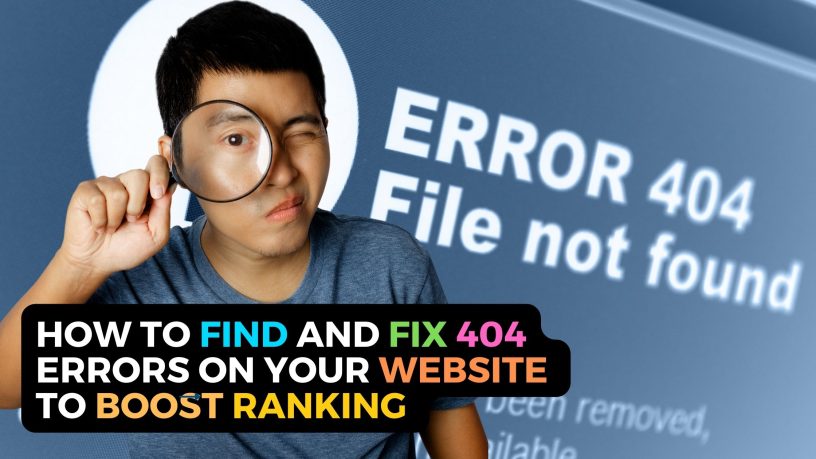Contents
Why It’s Important to Prevent HTTP 404 Errors on Your Site
If you want your website or blog to rank highly in the search engines, you should prevent 404 not found errors on your site.
Search engines rank sites not only for quality content but also for reliability.
Search Engine Penalty
If a site returns many 404 error messages then it implies that the site isn’t a reliable one.
Worse, if there are just too many errors 404 pages on your site, Google may stop indexing your site altogether.
When this happens, your traffic volume may take a huge hit. This will impact your revenue.
Loss of Visitor Trust
A visitor will not fancy exploring your site if it’s ridden with broken links.
He’ll quickly want to leave your site. This will increase your site’s bounce rate.
Also, you lose a potential return visitor and discourage him from sharing your site with others.
So it’s pertinent that you find and fix 404 error pages on your website immediately.
How to Detect and Prevent 404 Errors on Your Website
Now that you know the severity of HTTP 404 errors, you must work to find and fix them. Not only that, you must prevent their occurrence in the future.
As your website grows and pages increase, you may not be regularly keeping track of them. As such, you may have overlooked some broken links on your website.
Here are some ways and tools to help you find and fix 404 error pages on your website
Google Search Console
If you’ve not signed up for a Google Search Console account, you should do so immediately.
If you already have one, you should make use of it often. Formerly known as Google Webmaster Tools, it should identify any broken links which result in 404 errors.
After logging in to your account, you can check to see any 404 error pages.
After logging in, first select your preferred website, if you have more than one.
Next, click on Indexing.
Then select pages.

When your Page Indexing dashboard opens, you’ll see the number of pages not indexed.
The number of reasons for the non-indexing of the pages will be given, too.
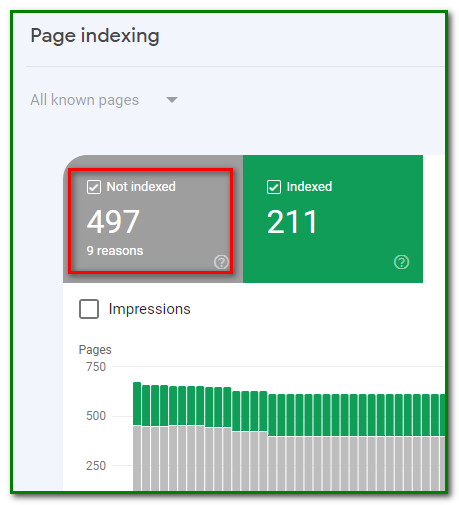
Scroll down to see if a 404 error is one of the reasons.
In our case, a soft 404 error is detected. A soft 404 error is not the same as a 404 error.
A soft 404 error is one where a page is a duplicate of an existing indexed page or the page has thin content.
A page with this problem usually gets redirected to the home page.
Online Dead Link Checker
Another way you can check for dead links causing the 404 error is by using an online dead link checker.
You can do this if you haven’t signed up for a Google Search Console account yet.
Or you can use this tool at Dead Link Checker after checking in Google Search Console to compare results.
All you need to do is enter your site domain name and the tool will do the rest of the job for you.

W3C Link Checker
Another reliable tool you can use to check for dead links on your website is the W3C Link Checker.
This offers a more detailed check compared to the Dead Link Checker.
So, you’ve to be patient and wait for the results that take several minutes.
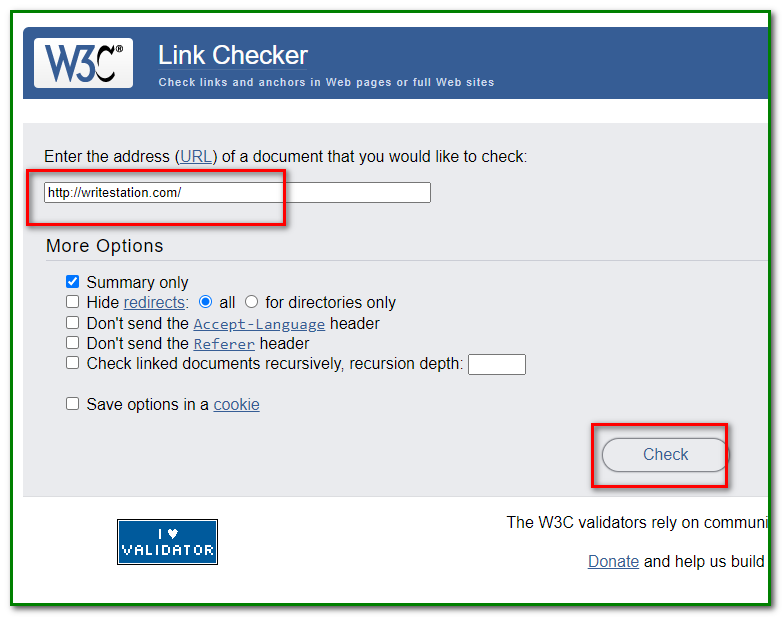
The above solutions should allow you to be alerted to HTTP 404 error pages and take the necessary steps to find and fix 404 error pages on your website.