This quick tutorial will show you how to change your Blogger email address.
You may have opened a Blogger blog account with a particular email address.
Now you no longer want to use that address, You want to change the email address to a new one.
You want to use the new email address to log in to your Blogger blog account.
If so, here’s how you can change your Blogger email address.
Contents
Step 1 – Go to Settings
Log in to your current Blogger account. Then go to Settings.
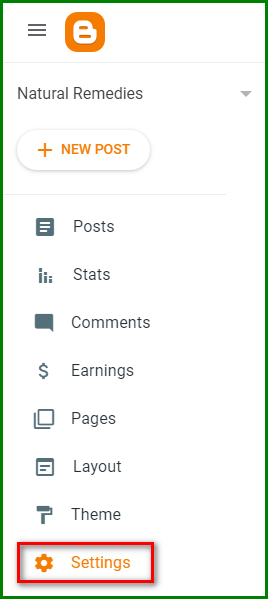
Step 2 – Invite More Authors
Under Permissions click on Invite more authors.
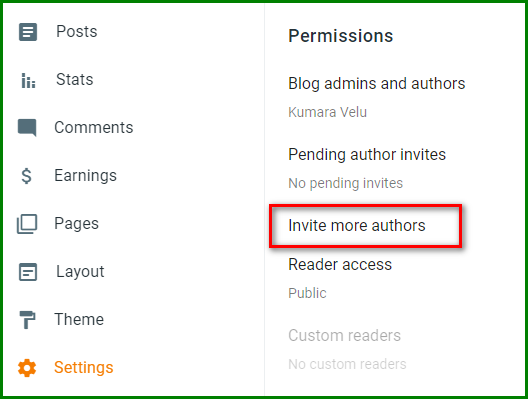
Step 3 – Enter Your New Email Address
Proceed to enter your new email address and hit Send.
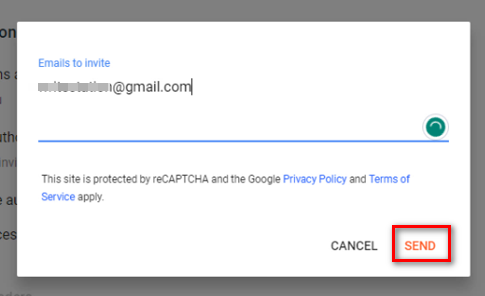
Step 4 – Accept the Invitation
Go to your new email address to accept the invitation. You may want to check your spam folder if you don’t see the invitation.

Click on Accept invitation.
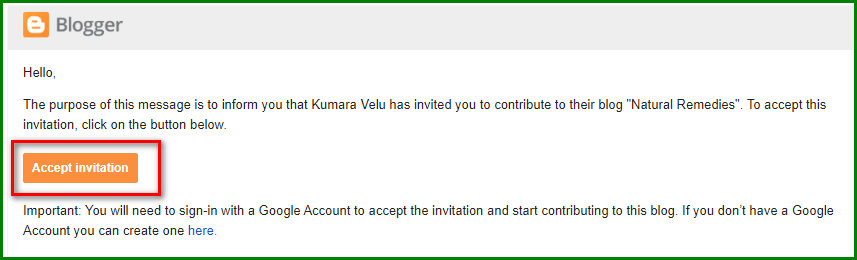
Step 5 – Confirm Accept Invitation
You may want to read the Invitation notice. Then click on Accept Invitation.
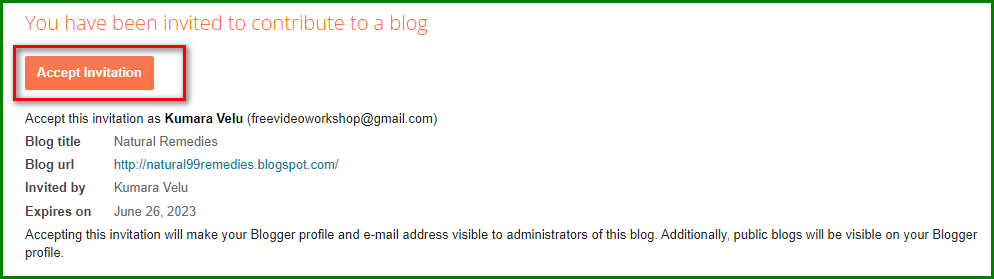
Step 6 – Sign In to Blog
You’ll be prompted to Sign In to the Blog. You may want to sign in later and proceed to the next step first.
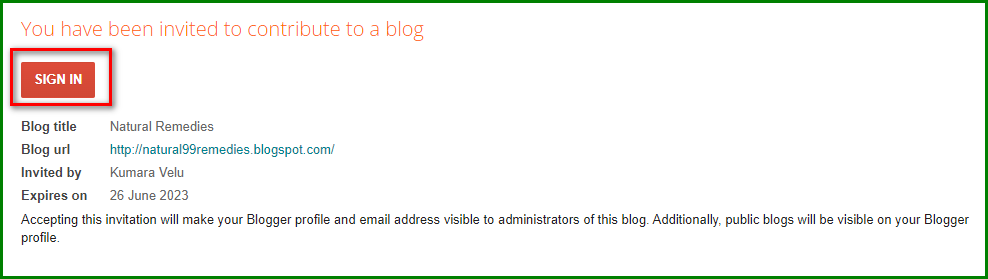
If you sign in, you’ll see a blog dashboard with limited functions. You have been given access to the blog as an Author.

Step 7 – Change Blog Admins and Authors
Go back to Blogger through your old account.
Go to Settings and Blog admins and authors.
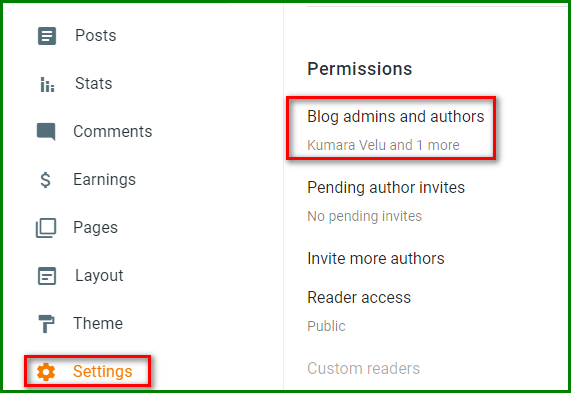
Step 8 – Give Admin Status to New Account
Switch your new email from Author to Admin. Then hit Save.
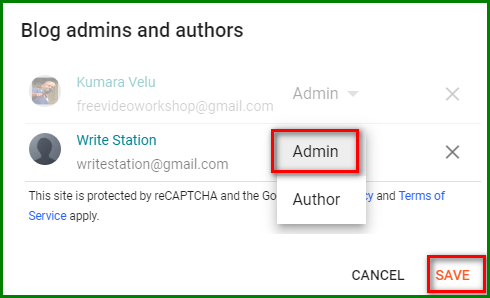
Step 9 – Remove Old Admin Email
Go back to Blog admins and authors again. Click on the X sign and remove the Admin access for the old email. This is optional, however.

You can now access your Blogger blog from your new email address.
You’ve learned how to change your Blogger email address. Now, go ahead and give the steps a try.
Video Guide
Refresh your understanding of the above steps by watching the video below.



