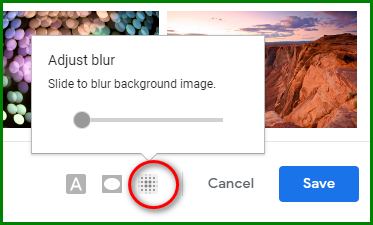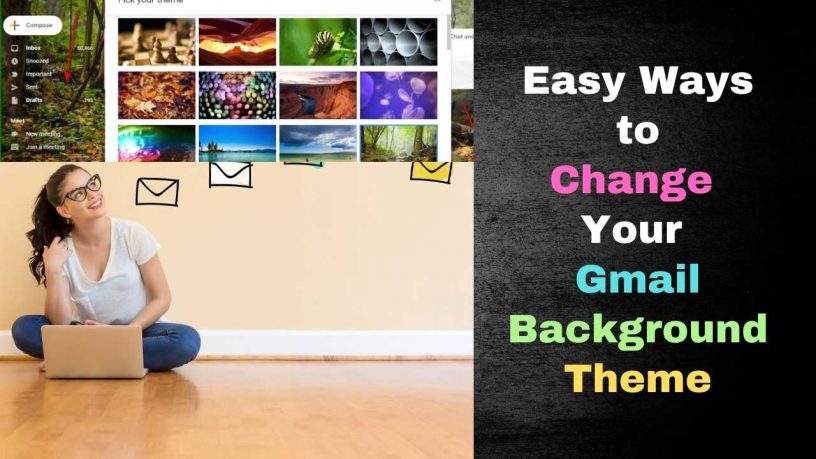Do you spend hours writing emails and answering them on Gmail? Do you sometimes feel, the default background of Gmail doesn’t inspire you to use it more often?
Do you need an uplifting feel-good background?
Well, you can choose a Gmail background theme that may change your mood for the better.
Here are the steps on how to change your Gmail background theme.
Contents
Step 1 – Log in to Gmail
As usual, you’ve to be logged in to your Gmail account.
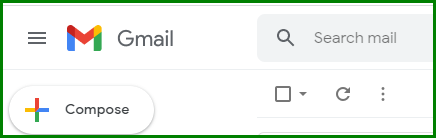
Step 2 – Go to Settings
Click on the gear icon on the top right-hand corner of your web page to go into the Settings menu.
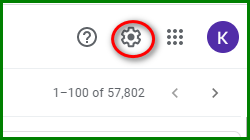
Choose See all settings.
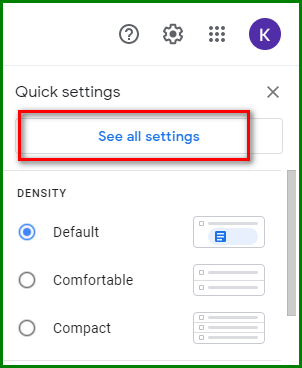
Step 3 – Go to Themes
Click on the Themes tab and choose Set theme.
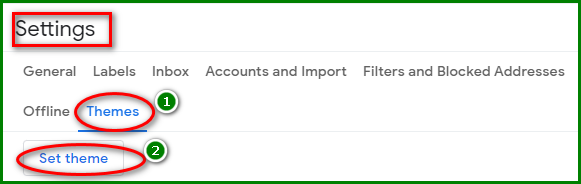
Step 4 – Select a Theme
You’ll be presented with a range of backgrounds. Choose the one you prefer. Scroll down to see more backgrounds.
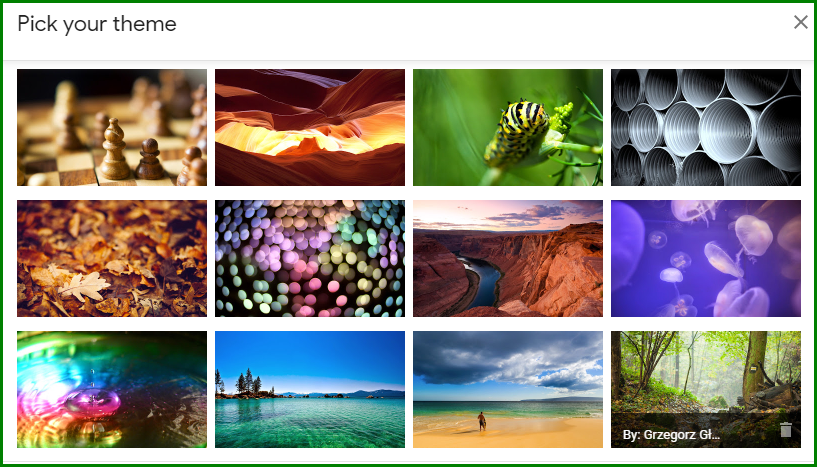
Click on More Images if the available options don’t interest you.
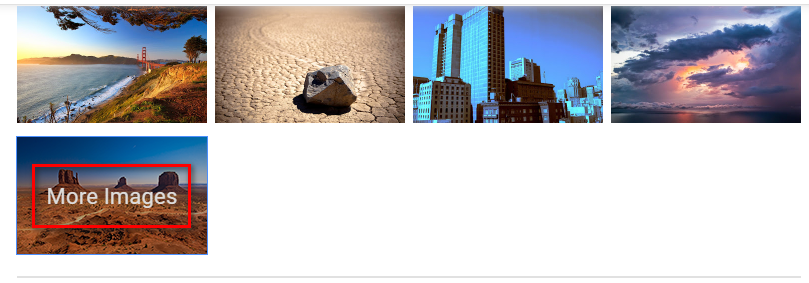
You’ll be presented with more options.
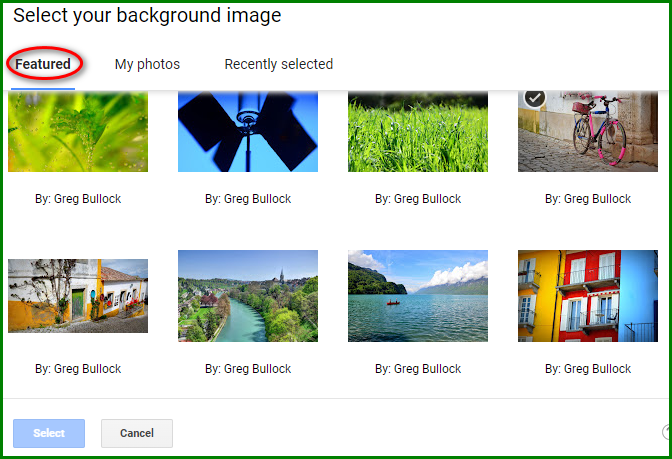
You may select from the Featured tab or My Photos.
Step 5 – Preview Your Background Theme and Select It
As soon as you click on a background theme, you’ll see a preview of it in the background.
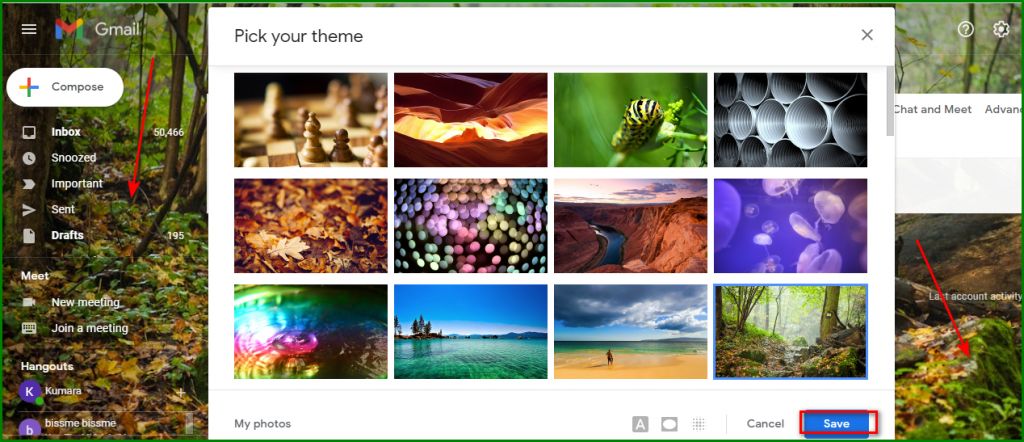
If you’re happy with your selection, click on Save.
Step 6 – Enjoy Your New Gmail Background Theme
You’ll now have a more eye-pleasing background theme compared to a plain, uninspiring one.
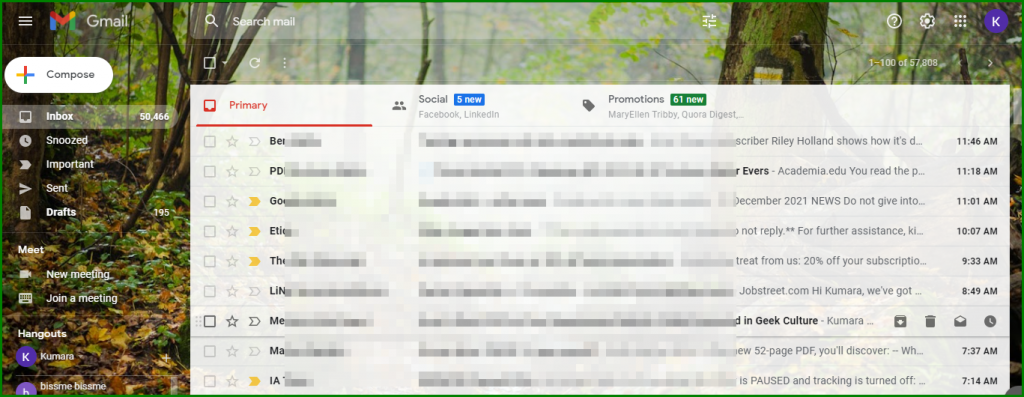
How to Use Your Photo as Your Gmail Background Theme
You may also use your photo as your Gmail background theme or any other photo in case none of the backgrounds in the Gmail theme library interests you.
Follow the same steps as above.
In Step 4 when you’re prompted to select a theme, click on More Images.
Then choose My photos. You’ll be given access to the photos you’ve uploaded there.
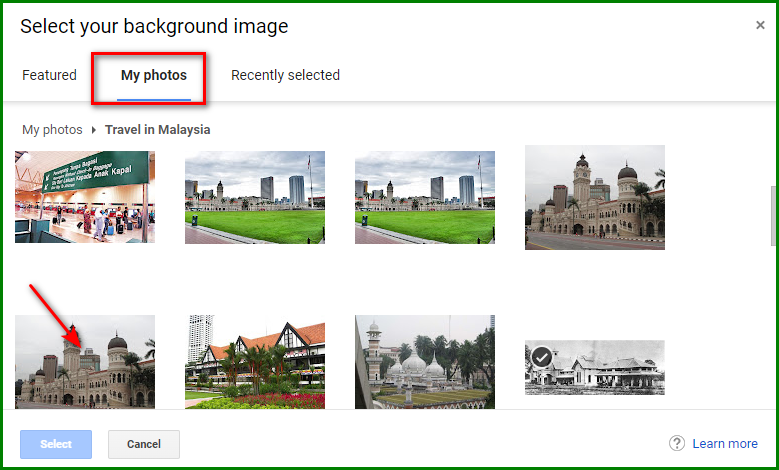
Again click on the photo you wish to use as your Gmail background theme then click on Select.
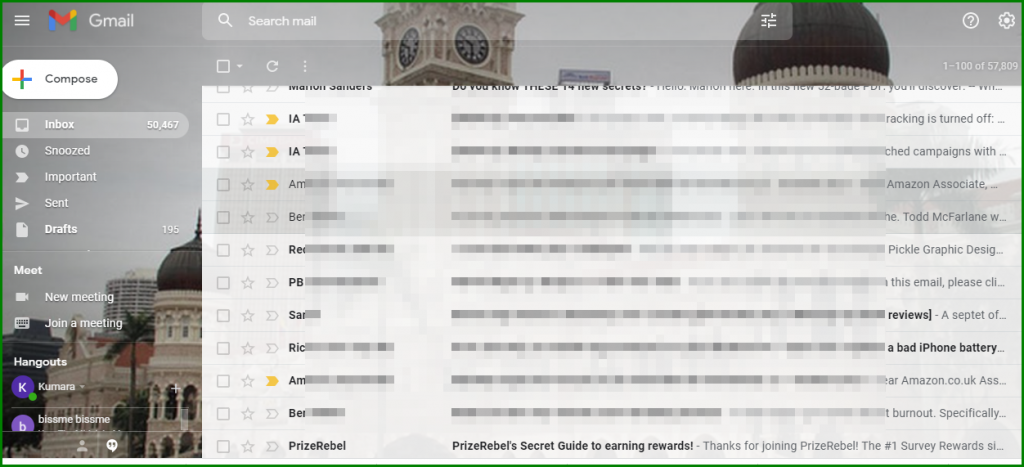
Once you’ve chosen you image you can customize the following:
Text background
You may choose a light or dark text background.
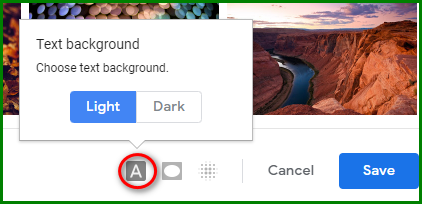
Add Vignette
There’s a slider to make the corners dark to give your theme a vignette effect.

Adjust Blur
You may also blur the background image if it’s a tad too bright for your liking.