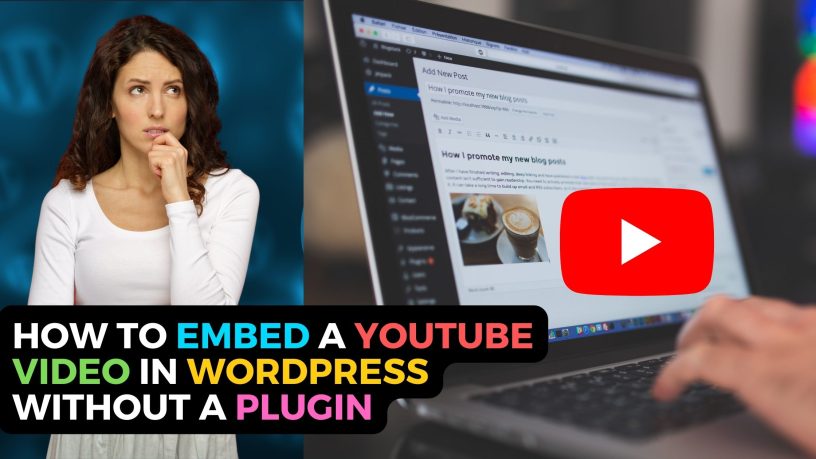One of the many benefits of WordPress is the ease with which videos can be included in a blog post.
You may have surely come across blogs that have YouTube videos and may have been left impressed.
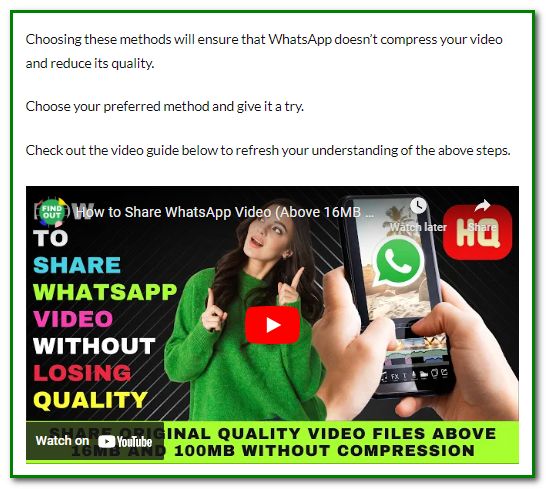
If you’re new to WordPress or the blogging game, you may be wondering how YouTube can be included in a blog post.
But before we go into that, let’s look at the benefits of embedding a video in a WordPress blog post.
Contents
Benefits of Embedding YouTube Videos
Adds Value to Post
If you have a step-by-step tutorial with screenshots and you include a video version of the tutorial, your page becomes more valuable.
Videos would help with product demo blogs. Instead, of writing about a product or showing photos of it, a video would deliver the message better.
Breaks Tedium of a Long Text
If your post has long. flowing text, then inserting related YouTube videos will help break the tedium of reading the text.
Videos will prevent visitors from skipping the text. They will engage with your content instead.
Visitors Stay Longer
Some visitors may prefer video over text. So, when they see information presented in the form of video, they’ll hang around longer instead of exiting the page.
This will reduce the site’s bounce rate.
Higher Search Rankings
Google likes videos to be inserted into blog posts. Blog posts with YouTube videos embedded usually rank higher than those without.
Zero Cost and Copyright-Free
There are thousands of YouTube videos out there related to your blog post topic. You can embed any of them without paying a cent.
Also, you don’t have to worry about infringing copyright when using YouTube videos. YouTube allows you to insert videos from its platform without copyright issues.
Let’s now look at how the YouTube embed feature works.
What is the YouTube Embed Feature
If you’ve watched a video on YouTube, you would have noticed a feature called embed.
You’ll see this when you click on the share button.

Clicking on Share will give you the options below.

When you click on Embed, you get a code.

This code will allow you to customize the YouTube video you wish to embed in your WordPress blog.
You may want to change the width and height of the video to suit your requirements.
Embedding a YouTube Video in Gutenberg Mode
Just copy the embed code and paste it.
When you do that, the embed code will turn into a link.

You won’t see the video on your blog. To see it you would have to click preview post.

Then the video will be displayed. In other words, you’ll see the video only after you’ve published it.
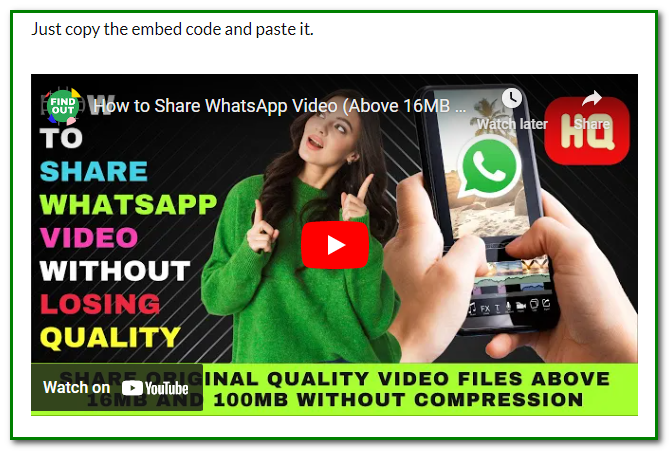
But then you don’t have to use this method to embed a YouTube video in WordPress mode.
If you’re using WordPress in Gutenberg mode, all you have to do is copy and paste the YouTube video URL into your preferred position.
First, click on the plus sign at the position you want to insert a video, and then choose YouTube.
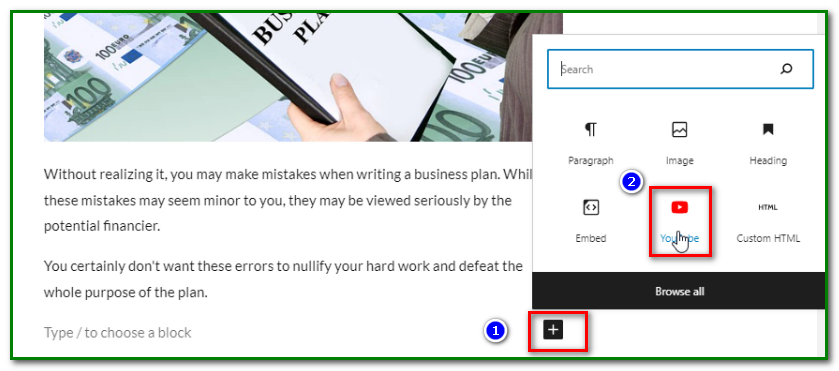
You’ll be presented with an embed pane. Just enter the video URL and hit Embed.
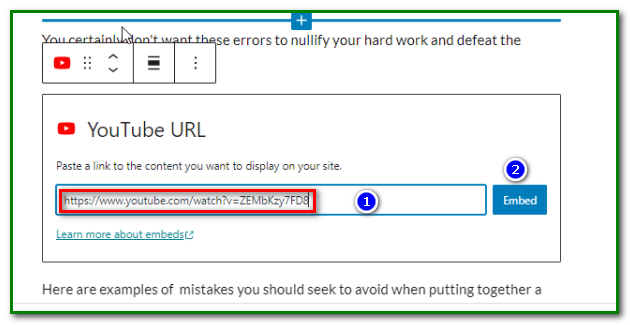
The YouTube video will be inserted into your post.
Newer versions of WordPress will just allow you to copy and paste a YouTube link in a post. It will automatically be converted to a video with a live preview.
Embedding a YouTube Video in Classic Editor Mode
How do you embed a YouTube video in the classic editor mode?
Do you have to follow any special steps?
No, you don’t have to.
Choose a spot where you want to embed the video. Then copy and paste the YouTube video URL there.

The video will automatically appear there as shown below.
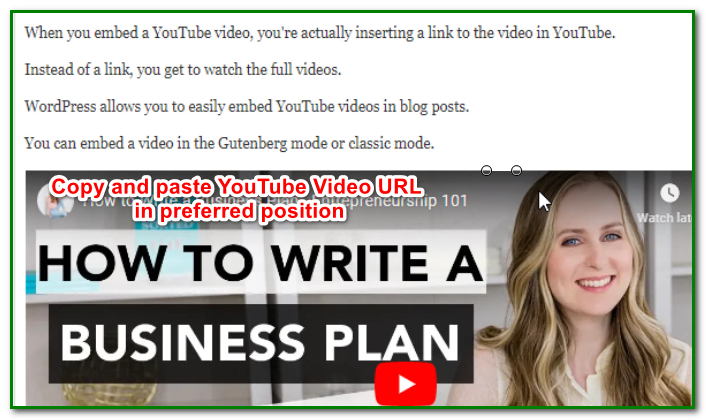
Embedding a YouTube Video in Sidebar
If you have a popular video you wish to highlight, you may embed it on your blog sidebar.
In this way, the video becomes available sitewide.
Here are the steps.
Step 1 – Go to Your WordPress Dashboard
Go to Appearance on your WordPress dashboard.
Step 2 – Select Widgets.
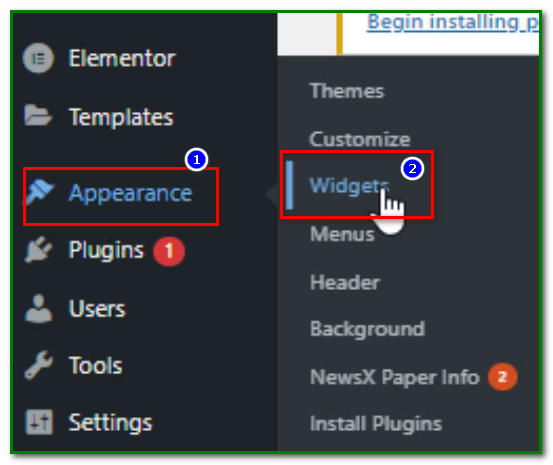
Step 3 – Click on the Plus Sign on the Widgets panel.
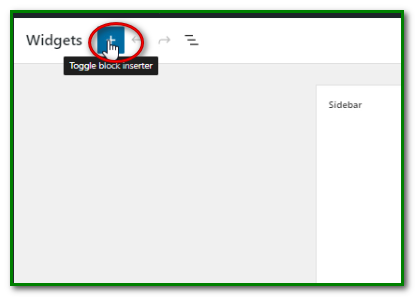
Step 4 – Search for YouTube and Select it
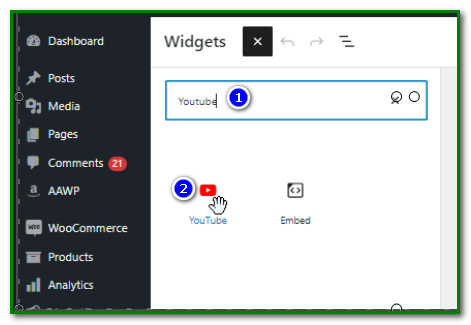
Step 4 – Enter YouTube Video URL
Then on the sidebar enter the video URL and click embed.
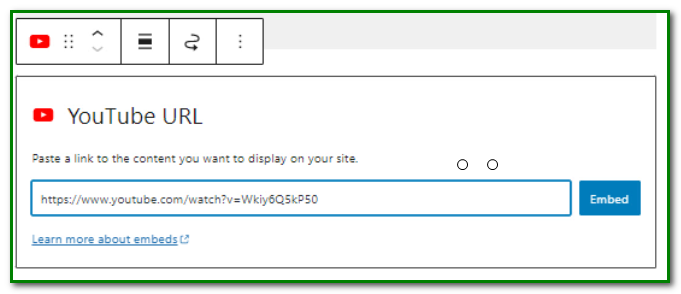
Your video will be embedded on your WordPress sidebar.
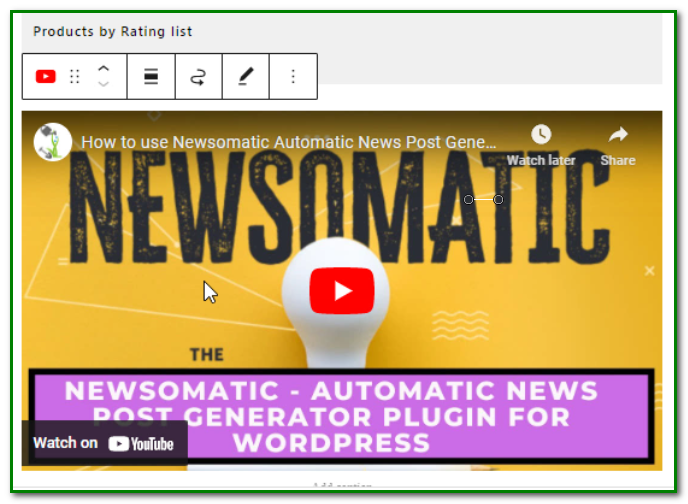
Finally, click on Update to complete the embedding process.
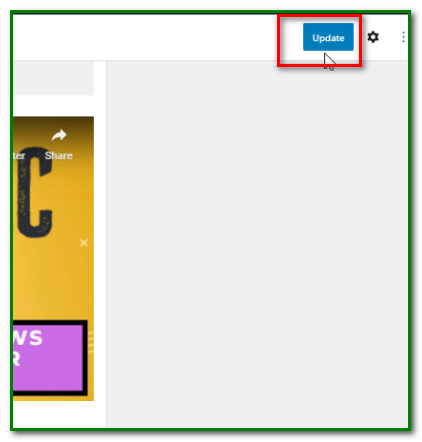
Those are the three ways to embed a YouTube video in WordPress.
Choose your preferred method and give the steps a try.
To refresh your understanding of how to embed a YouTube video in WordPress, watch the video below.