Most non-savvy Facebook users leave their page at the default settings. They don’t know that this would expose certain ‘private’ information to strangers.
In truth, they may just wish to share this information with their friends only.
If you’re one of them, you would want to know how to exclude strangers from viewing some important Facebook content.
Here are the steps on how to make your Facebook private to non-friends.
Step1 – Select Settings & Privacy
Click on your account drop-down menu in the top right-hand corner. Then select Settings & Privacy.
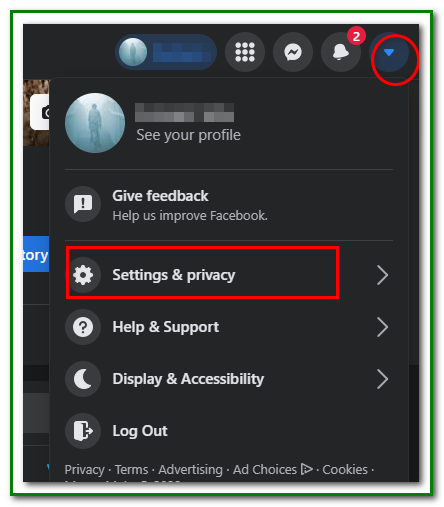
Step 2 – Choose Settings and Privacy
Next click on Settings.
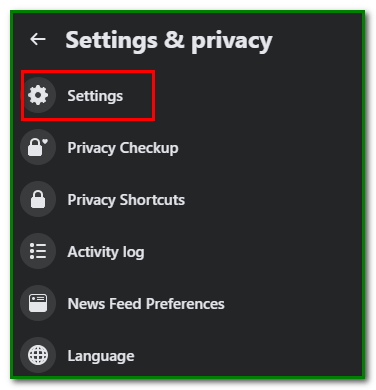
Next, choose Privacy on the left-hand panel.
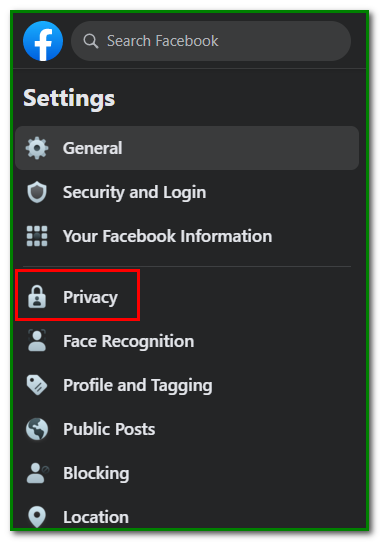
Step 3 – Tweak the Your Activity Section
The two sections you want to tweak your privacy settings are Your Activity and How People Find and Contact You.
These sections are important to make your Facebook private to non-friends.
Under Who can see your future posts?, click on the Edit button. Select Friends.
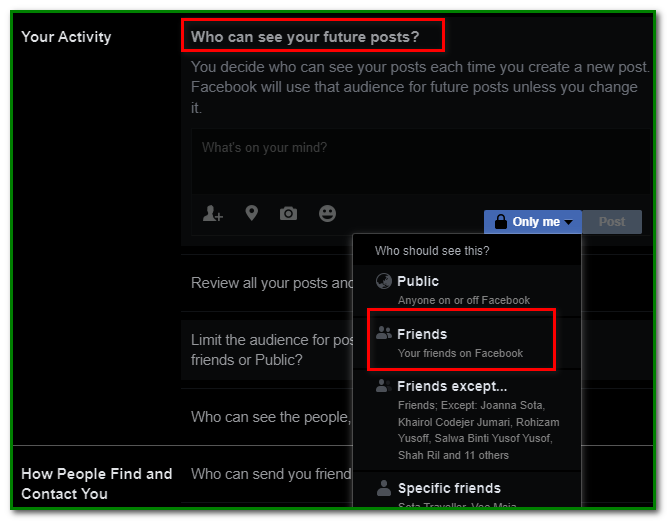
Next, you may limit the audience for old posts if you wish,

Clicking on Limit Past Posts, you can set who can see your old posts.
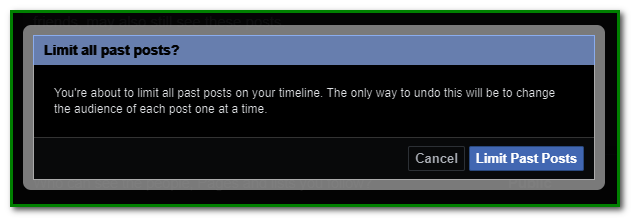
You would have to do it manually, though.
You can also limit the people who can see the pages and lists you follow.
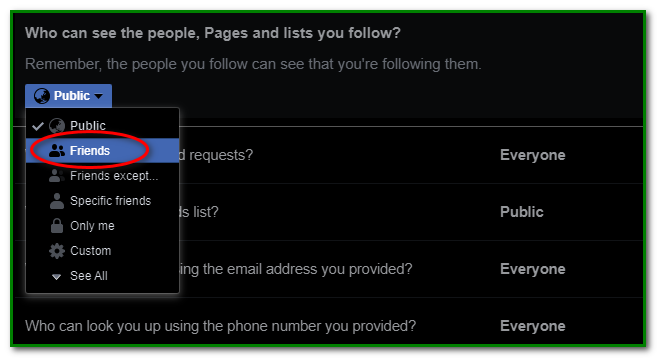
You may also proceed to tweak the settings for How People Find and Contact You.
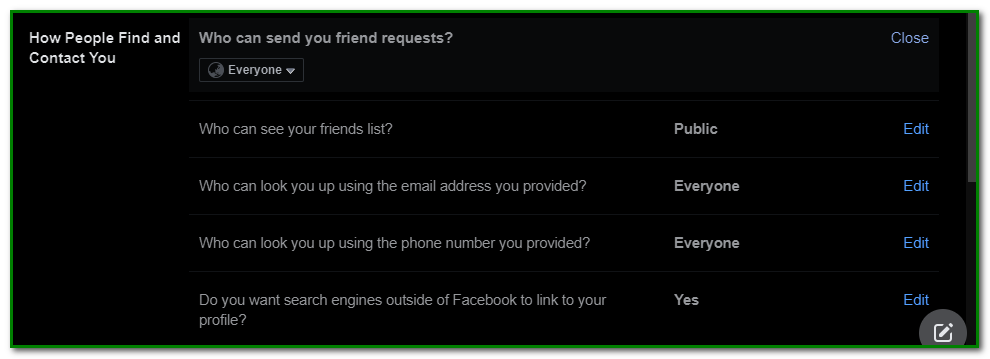
You can limit those who can send you friend requests to friends of friends.
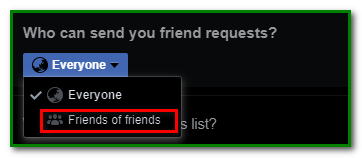
As for those who can see your Freinds list, you can limit them to friends.
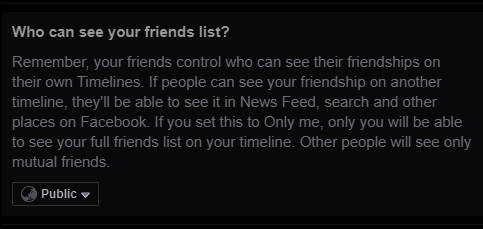
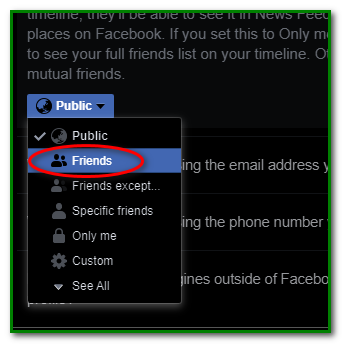
You can also limit those who can look you up through the email address and phone contact you’ve provided.
The above are the most important areas to tweak to make Facebook private to non-friends.
Go ahead and give them a try.



