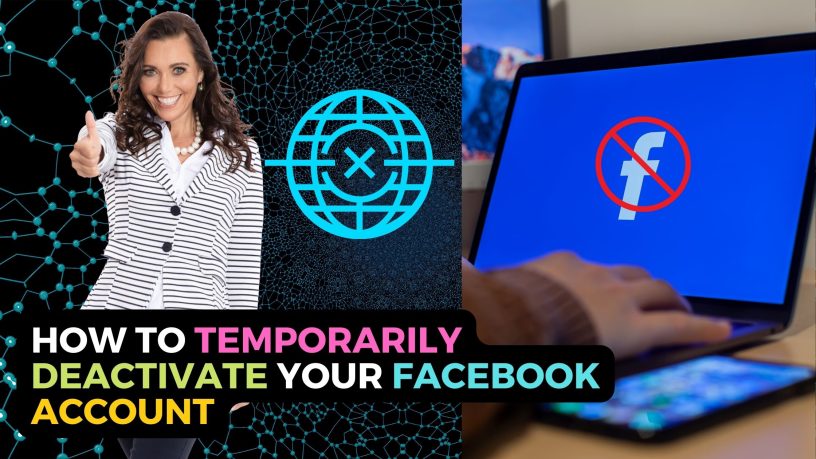Do you wish to take a break from Facebook? Maybe you have better priorities in your life to attend to.
Or it could be that you’re embroiled in some kind of ‘controversy’ and want to stay away from the social network.
Whatever the reason, you can temporarily deactivate your Facebook account with the option of coming back to it later when you’re ready.
This would be a better option than permanently deleting your Facebook account.
Here are the steps to temporarily deactivate your Facebook account.
Contents
Step 1 – Select Settings and Privacy on Your Facebook Account
Click on your profile icon and choose Settings and Privacy.

Step 2 – Select Settings.
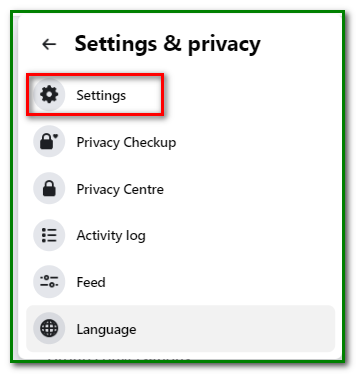
Step 3 – Click on Your Facebook Information
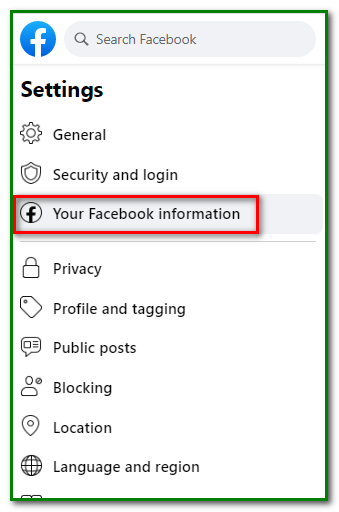
Step 4 – Select Deactivation and Deletion
You’ll find Deactivation and Deletion at the bottom of the page. Click on View to proceed.
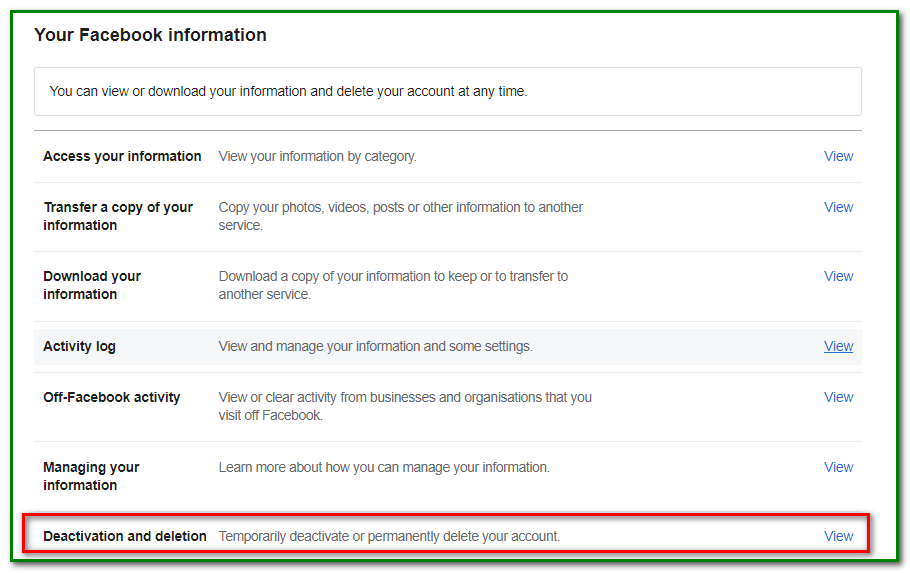
Step 5 – Click Deactivate Account
After selecting Deactivate account, click on Continue to Account Deletion.
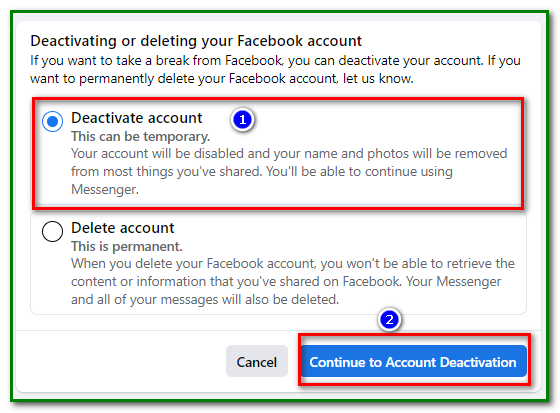
Step 6 -Enter Your Password
You’ll be prompted to enter your Password to continue to the next step.
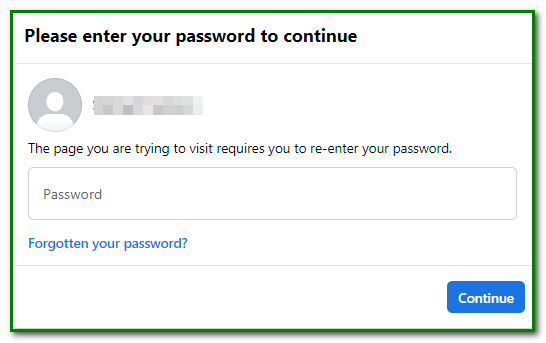
In the next step, you’ll be asked whether you would like to back up your Facebook page information.
Click on transfer if you wish to do so.
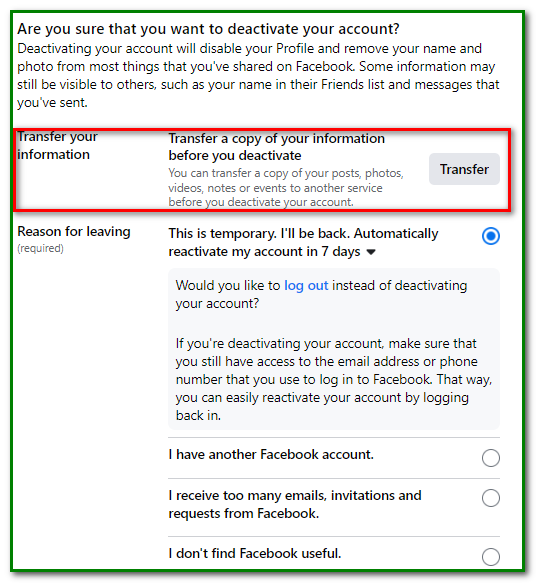
You’ll be given the option to back up your Facebook information over popular cloud storage platforms.
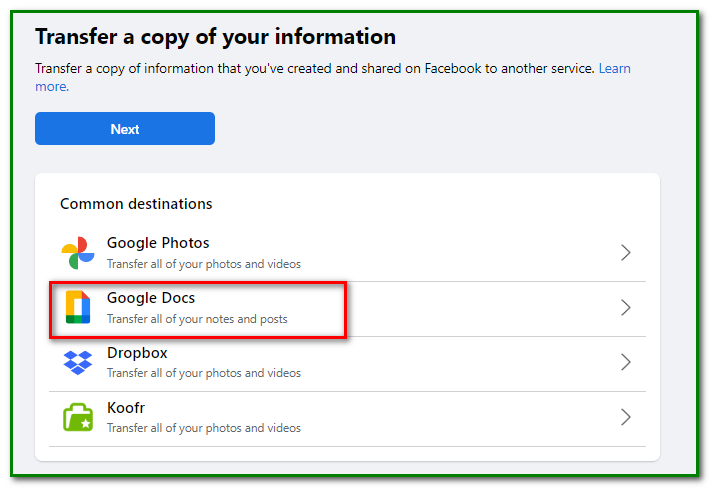
Step 7 – Select Reason For Leaving
This is a required step. If you want the deactivation to be temporary, you can select the first option.
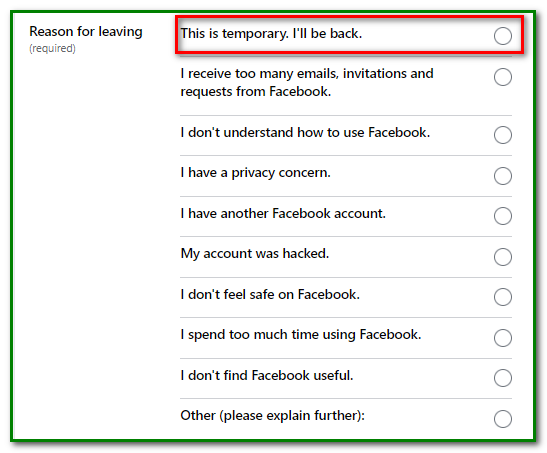
Facebook gives you the option of logging out, instead of deactivating your account.
Since you want to deactivate, choose Cancel.
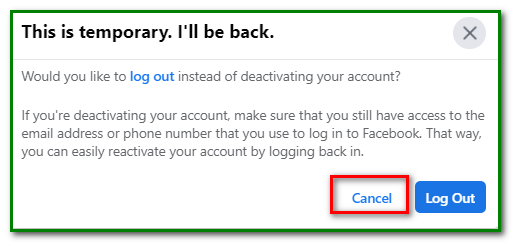
Take note that you must have access to the phone number or email address that you use to log in to Facebook.
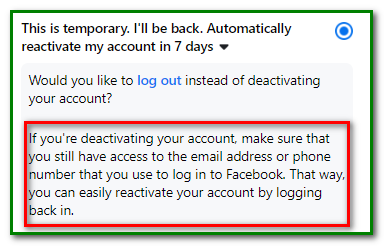
This is to enable you to easily reactivate your account later.
Step 8 – Choose Whether to Retain Messenger Service
Before proceeding to deactivation, you’re given the option to retain the Facebook Messenger service.
Click on Keep using Messenger if you wish to do so.
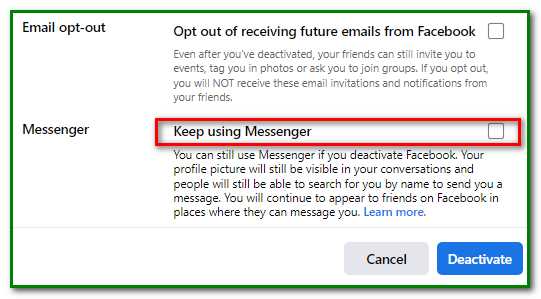
Check your options again before clicking Deactivate.
Step 9 – Confirm Deactivation
You’ll be asked whether you really want to deactivate your account.
Click on Deactivate Now.
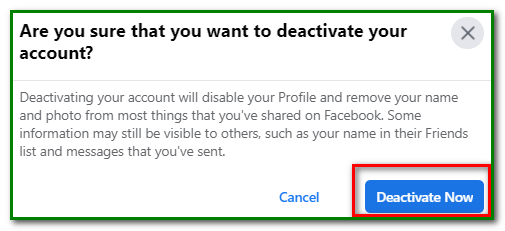
Facebook confirms that your account has been deactivated. But then you can always reactivate your account by logging in as usual with your username and password.
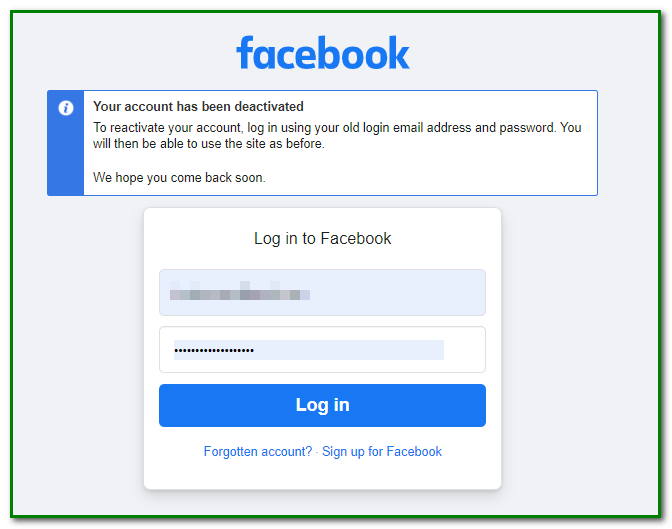
What Happens When You Deactivate Your Facebook Account?
The following happens when you deactivate your Facebook account:
- Nobody can view your profile.
- Messages you sent to your friends may still be viewed.
- Your name may still be seen on the friends list of your friends. But only your friends can see it from their friends’ list.
- Group admins may still see your posts and comments and your name.
- Pages created by you will be deactivated as well. Anyone searching for the page will not find it. You can prevent this by handing over control of your page to someone else. In this way, you only activate your personal profile page.
- Messenger will remain active if you choose not to deactivate it. You can still use Messenger to chat with friends.
- Your profile picture can be seen when you chat on Messenger.
- People can search for you and send you a message through Messenger.
Those were steps on how to temporarily deactivate your Facebook and reactivate it later when you’re ready.